
Acme Services offers different levels of support for accounts based on how much the account spends. Higher-level tiers are eligible for an extended warranty and extra discounts. As the Salesforce admin, you create an app configuration that defines which tiers are available. You also need to deploy this app to your production org with all of its configurations. Sounds like a job for custom metadata types, which include both the metadata definitions and records.
Let’s create a custom metadata type and add two custom fields on our type: a Minimum Spending field and a Default Discount field. The minimum spending determines how much a particular account needs to spend in order to qualify for a support tier. Default discount is the automatic discount applied to a specific tier.
After you create the type with all its fields, add custom metadata type records. The custom metadata type records store configuration data. For our example, you create a record for each support tier that’s relevant to your org.
Note: This unit includes steps for creating a custom metadata type named Support Tier. Don’t skip this exercise because you need this Support Tier later in this module.

We want our custom metadata type to associate each support tier with a minimum spending amount. We also want to include a default discount. Let’s create two custom fields. Adding a custom field to a custom metadata type is just like adding a custom field to a standard or custom object.

By itself, a custom metadata type isn’t useful. Let’s keep up the pace and create some custom metadata records.
You can create custom metadata type records from the current custom metadata type page.
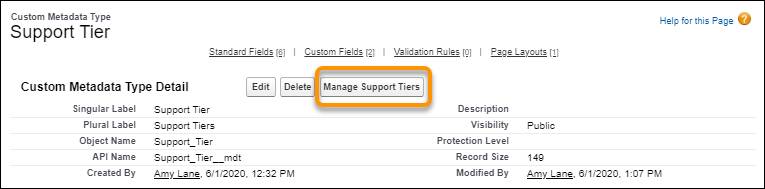
| Label | Default Discount (Custom Field) | Minimum Spending (Custom Field) |
|---|---|---|
| Bronze | 0% | 0 |
| Silver | 10% | 1,000 |
| Gold | 15% | 5,000 |

If you’re a developer, after you create these individual records you can build custom functionality using SOQL and Apex to get your app working the way you need it to. We cover some more technical aspects of using custom metadata types in the next unit, so stay with us!
Later, you can package and install all of these components, including your records, in other orgs. To include more support tiers, add new records to your package.
Let’s see how to reference custom metadata type records in formulas, default values, and validation rules.